Introducing case tasks
Case tasks are a great way to organize and report on requirements within a case. They can be used to represent anything that should be completed when interacting with a case.
Create tasks and view a list of tasks from within the case sidebar
Assign tasks to one or more users within a team or case group
Mark tasks complete or incomplete
Filter the list of cases based on open task assignments
Leverage case notifications to trigger workflows from task activities
Require tasks be completed as part of case closure requirements.
Moving from checkboxes to tasks
Historically, checkboxes within a case's description was categorized as a to-do or task. These checkboxes and their state would be tallied to determine how many tasks were complete.
The aforementioned checkboxes and case tasks do not have a relationship. You can can continue to use checkboxes to represent a to-do, but they won't be reportable, filterable, or centrally managed like case tasks.
🪄Tip
Working with tasks
Adding a task
You can add up to 50 tasks per case. Task titles are simple text and do not support Markdown formatting.
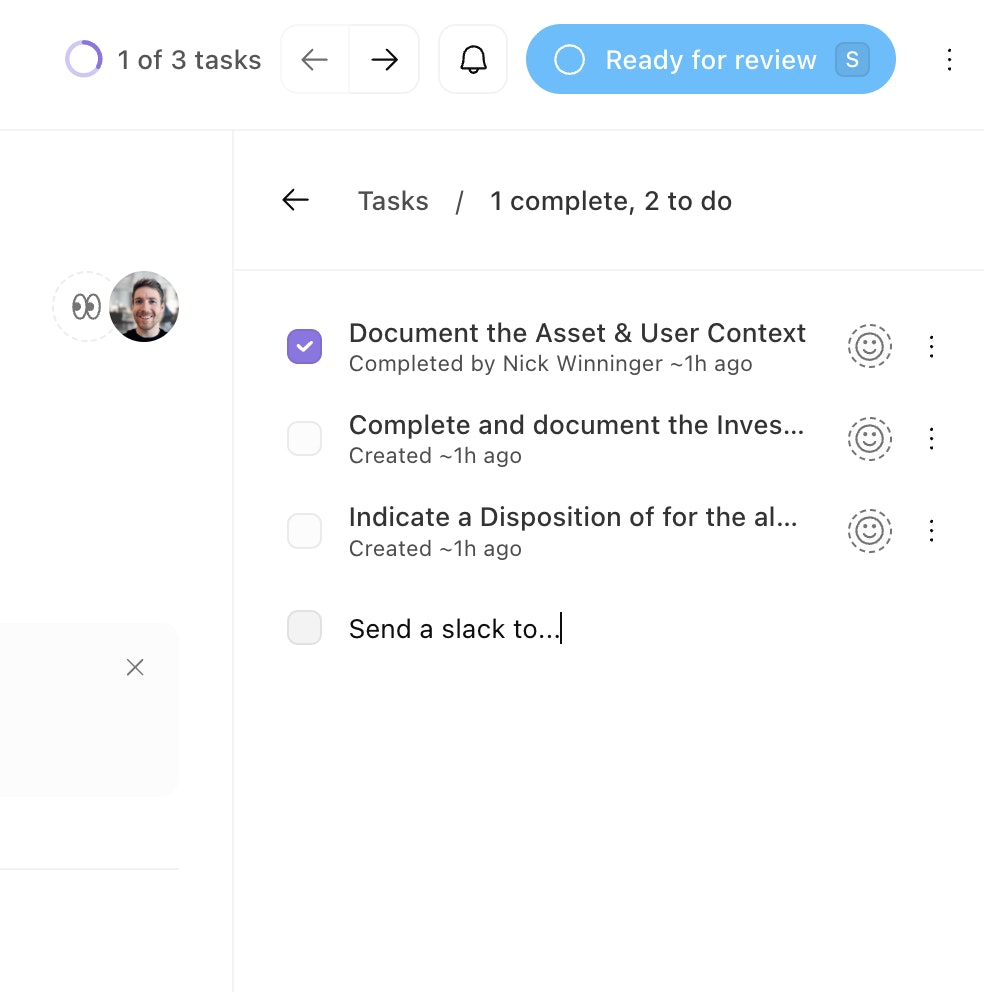
In an existing case, click the tasks button on the cases toolbar, then the "add task" button.
When creating a case from scratch. add tasks before the case is assigned.
Within a case template, you can define a set of tasks that will appear in each case created from the template.
Through story automation, use the create case story action with a template, or the Tines tasks API to interact with tasks programatically.
Updating a task
Once a task is added to a case, you can update it via the UI or within stories via API.
Assign one or more users to a task. The user(s) must be within the team or case group of the target case. Assignees will reveive a notification and are automatically subscribed to the case.
Edit details to update the name of a task (up to 100 characters).
Review timestamps on the specific task or within the activity feed. This will update when the task was initially created or when a task was marked "completed".
Completing a task
A task's status can be toggled between "incomplete" and "complete".
The task counter shown in the case header represents the number of completed tasks vs. total tasks.
The task counter in the toolbar shows the total number of tasks on a case.
Deleting a task
Deleting a task will remove it from the case entirely. Tasks can NOT be restored once deleted.
Referencing a task
When building a case template, you can refer to a task using the team_case.tasks path. This is useful especially for requiring tasks as part of case closure conditions.
Reporting on tasks
Case notifications
Interacting with a task will generate a case notification. The following activities can occur: task_created, task_updated when the name is edited, task_assigned, task_unassigned, task completed, and task_incomplete.
These activities will also appear in a case's activity timeline.
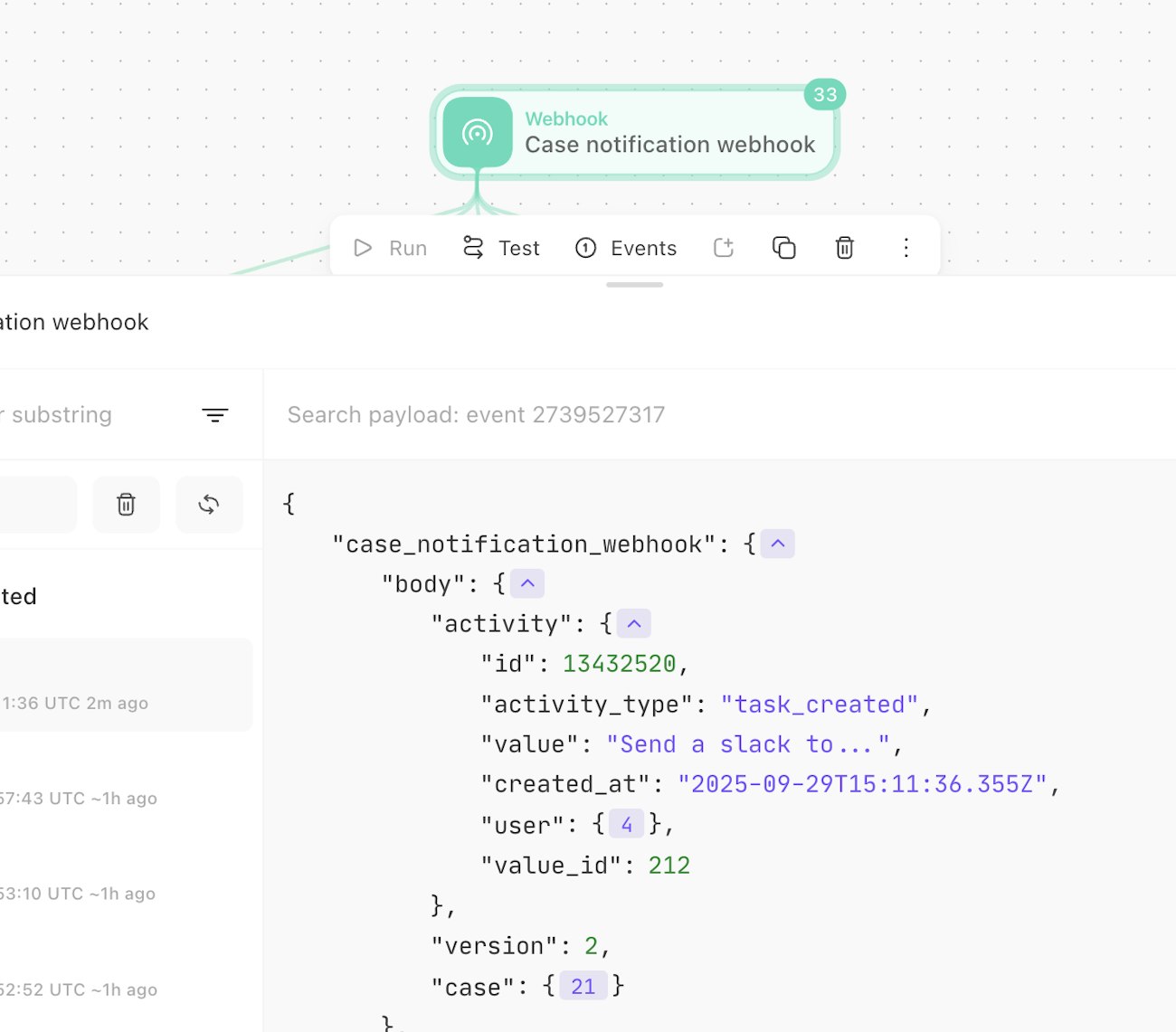
Number of tasks remaining in a case
The task counter shown in the case header represents the number of completed tasks vs. total tasks.
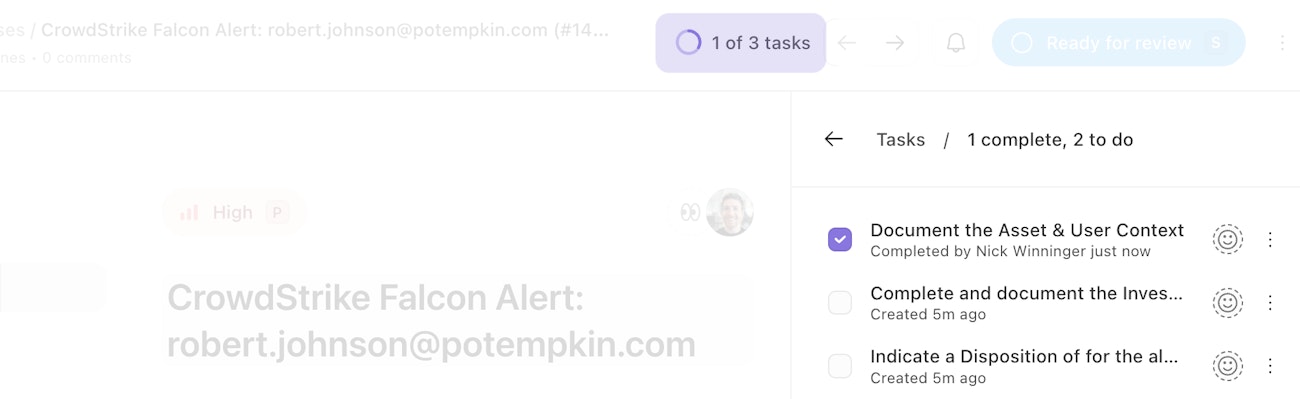
Add the "Tasks" column when filtering cases to see the number of complete tasks vs total in bulk.
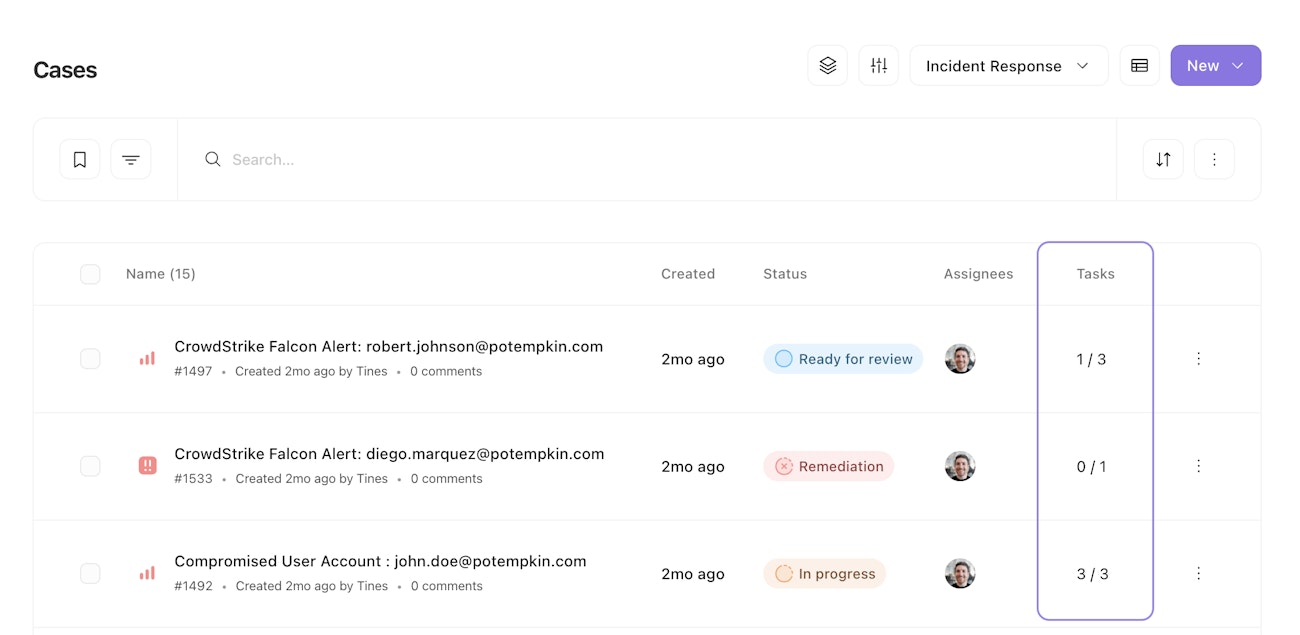
Filtering cases by open tasks
Use the "My open tasks" filter to quickly find cases where you have work to do.
Roles & permissions
Default roles
Team admin, Editor, and Case manager roles have all task permissions listed below
Viewer role can only view tasks
Custom roles
You can select the following permissions when defining a custom role:
Additional information
Find the Tasks API documentation at tines.com/api/cases/tasks/create