Overview
Tines exists to empower anyone to build automations and workflows without needing coding knowledge. In pursuit of that goal, we have built a series of educational bootcamps to enable everyone to become a powerful automator and builder in Tines. These bootcamps are offered in two ways: live on webinar biweekly led by one of our internal experts or self-paced, driven by detailed guides that you can follow and complete as your schedule allows.
You can register for the next live session at https://tines.com/bootcamp.
Definitions
Action: The building blocks of Tines automation stories. They perform a number of functions, including interaction with third-party tools and services.
Story: A collection of interconnected actions working towards a singular mission. They can be viewed as analogous to use cases or playbooks.
Event: The structured data sent between actions. Tines events are JSON objects, making them flexible and easy to read.
JSON: A standard, lightweight notation style that presents data in a human-readable format.
Key-Value Pair: A structure for data used in JSON and our actions with a “key” and a “value” constructed like this key: value.
Pill: The Tines term for the value in an action which will call a variable. These are primarily used to call event data from upstream actions.
API: The interface that applications use to communicate with each other.
Step-by-step
Below, you will find instructions for both the instructor-led and self-paced bootcamps; please follow the right path for your desired learning experience.
Instructor-led
Getting started
Get logged in and get your feet under you!
Log in to the tenant
Navigate to https://bootcamp.tines.com.
Click “Sign in with email” and enter your email address when prompted.
Click “Sign in,” and you will receive an email with a temporary login link.
Find the email in your inbox. It will be titled “Tines sign in link” from support@tines.io.
Click “Sign in” and fill in your details on the page. Click “next”.
Navigate to your team
Right now, you are in your own team called "Personal". This is a great spot for testing workflows and building before your stories are ready for production. However, we have already built a Team for you today where you can build.
In the top left of the page, click on the drop down menu that currently shows "Your Drafts".
You should see another team here with your name. Click on your name to go to your team.
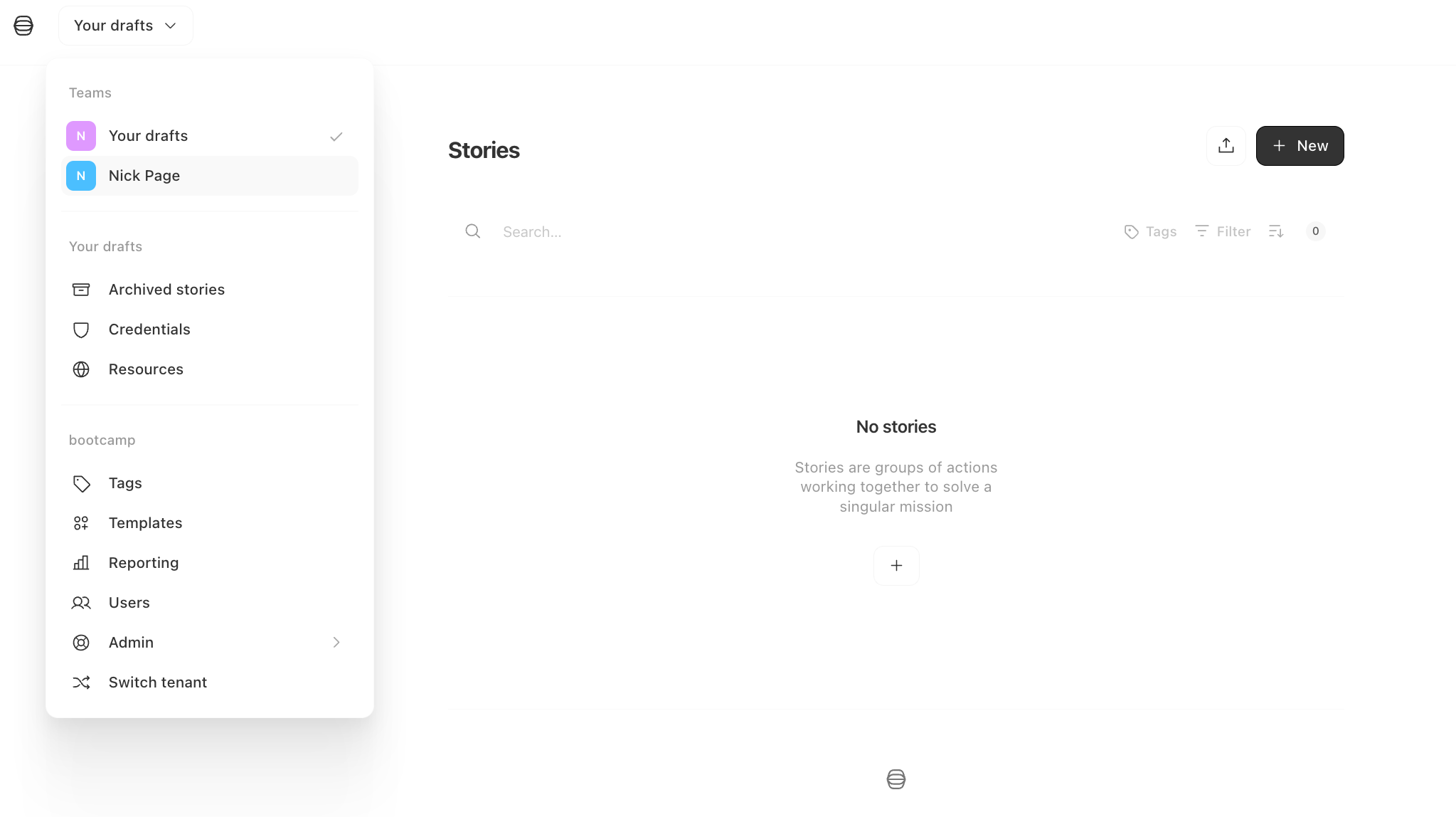
You will have a story for today’s bootcamp. Click on that story, and let’s start building!
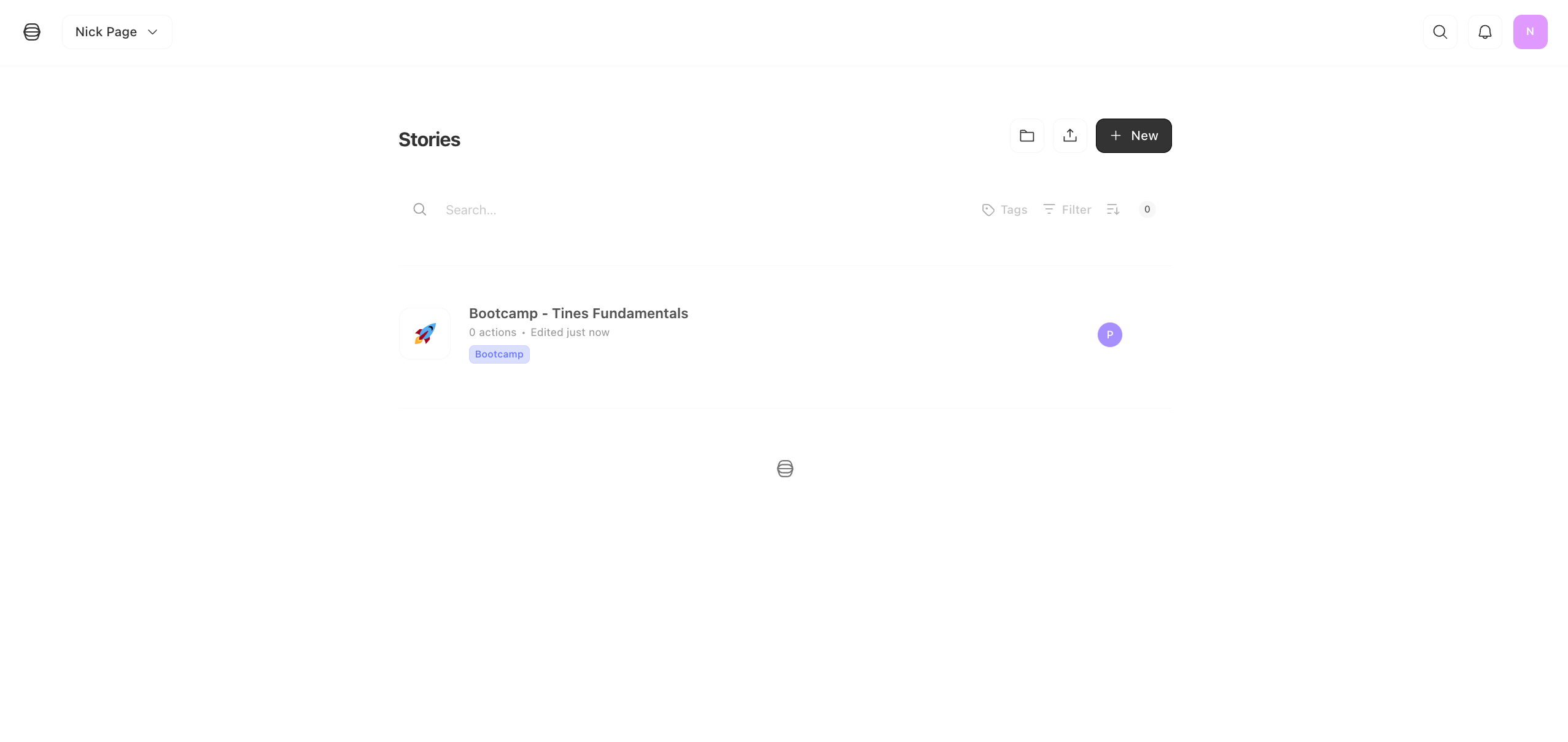
On your story board, there is a link to the guide for today's live session. You can either click that or follow the appropriate link below.
Tines Fundamentals
Tines Pages and Applications
Tines Workbench
Self-paced
Learn at your pace, and please reach out with any questions by clicking on "Help and support" in the bottom left corner of your storyboard.
Getting started
If you already have a tenant, you can skip to the "Import a bootcamp story" section. Otherwise, please stand up one of our free Community Edition tenants!
Launch a community edition tenant
Navigate to https://tines.com and click on "Sign up for Free".
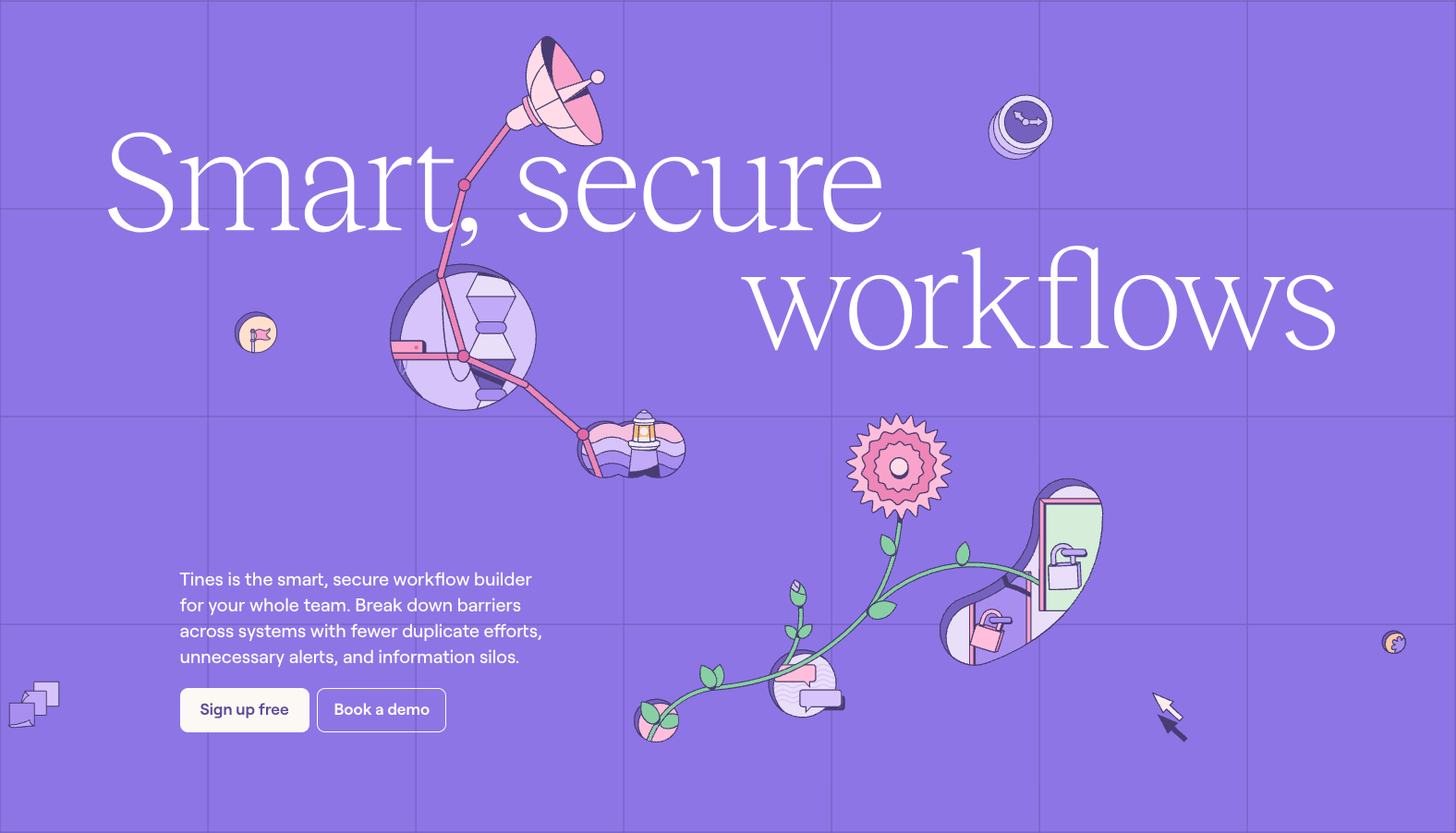
Click “Sign in with email” and enter your email address when prompted.
Click “Sign in,” and you will receive an email with a temporary login link.
Find the email in your inbox. It will be titled “Tines sign-in link” from Tines Support.
Click “Sign in” and fill in your details on the page. Click “next”.
Since it is your first time in the tenant, you will be guided through a short tour. Feel free to follow along to get comfortable, or you can end the tour by clicking the X next at any time. When you are ready, you can proceed with these steps.
Import a bootcamp story
Click on "Story Library" in the left pane of your storyboard.
Here, you have access to an ever-growing set of pre-built Tines stories for a variety of use cases and tools, available for instant import to your tenant. Driven by our community and internal teams, this set of stories is constantly evolving, so if you have some ideas for it, let us know!
In the search bar for the story library popout, search for "Bootcamp." Hover over the icon for the bootcamp you would like to complete and click on "Import" to automatically pull the story into your tenant.
We placed a link to the appropriate bootcamp guide on your storyboard, so click on that and get started with your learning.
Get comfortable
Look around and become familiar with the interface for a moment.
Note the Actions and templates in the left sidebar, the builder and context menu on the right sidebar, and the Storyboard itself in the center. Depending on the bootcamp you chose, there may already be actions on your storyboard. You'll be using and building around these soon!
There is a note on your storyboard with a link to the guide for your selected bootcamp. You can either click that or follow the appropriate link below.