There are a number of shortcut utilities built into Tines to reduce the time spent configuring new Actions from existing resources.
Copy and Paste
Each Action on the Storyboard is a representative JSON object that can be added to your computer's clipboard just like any word processing application. When copied to the clipboard and pasted into a text editor, the Action configuration is represented as the example below:
{
"agents": [
{
"disabled": false,
"name": "Event Transform Action",
"options": "{\"mode\":\"message_only\",\"loop\":false,\"payload\":{\"message\":\"This is an automatically generated message from Tines\"}}",
"position": {
"x": -1155,
"y": -30
},
"type": "eventTransformation"
}
],
"links": [],
"diagramNotes": []
}This allows for Actions to be easily duplicated in a Story, transferred between Stories, or moved across different instances of Tines. When multiple Actions and their associated links are selected, they are all copied to the clipboard and can be pasted into a new Story.
Import from cURL
Many services provide example cURL commands in order to interact with their API. Tines can utilize these cURL commands to create new Actions on the Storyboard. Copy to your computer's clipboard the cURL command of the API resource you wish to create an Action for. With the Storyboard selected, simply paste the cURL command to create a new Action which will be configured with the options provided from the cURL command.
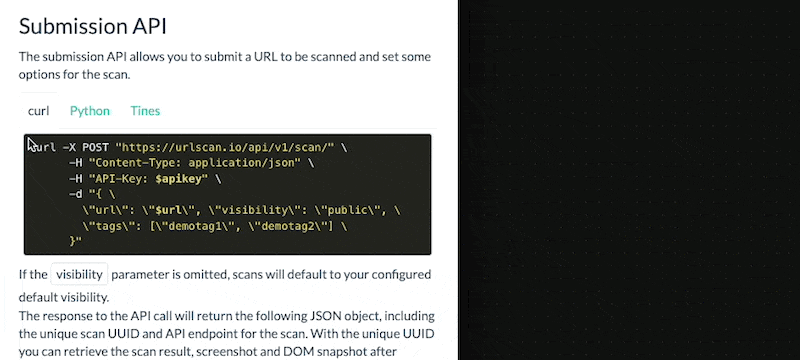
Keyboard shortcuts menu
💡Note
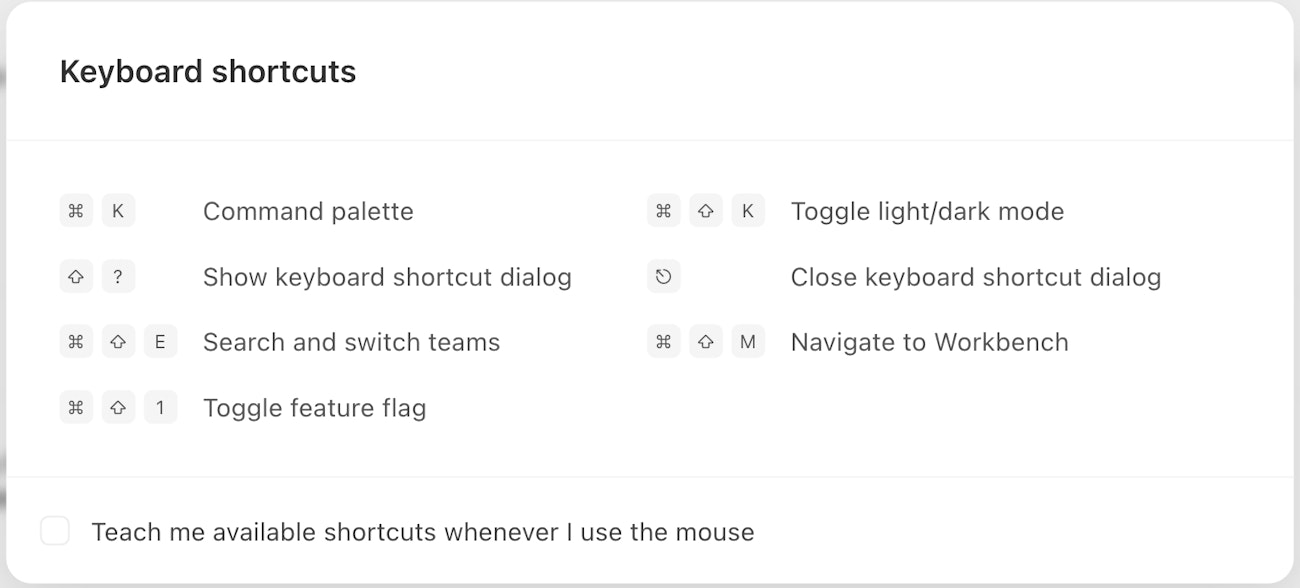
The keyboard shortcuts menu provides quick access to commands based on your current context. It displays different options depending on where you are in the app.
Press ⇧ K (Shift+K) anywhere in Tines to see available shortcuts for your current context.
In app shortcuts
Storyboard shortcuts
Notable Cases shortcuts
Notable Workbench shortcuts
These shortcuts help you work and navigate efficiently throughout Tines.