Overview
Story versions allows teams to back up, inspect, clone, export, and restore any workflow. Think of it as a time machine for your company’s mission-critical processes. Access Version History by clicking on the down arrow next to your story name in the top middle section of the storyboard and selecting 'Versions'.
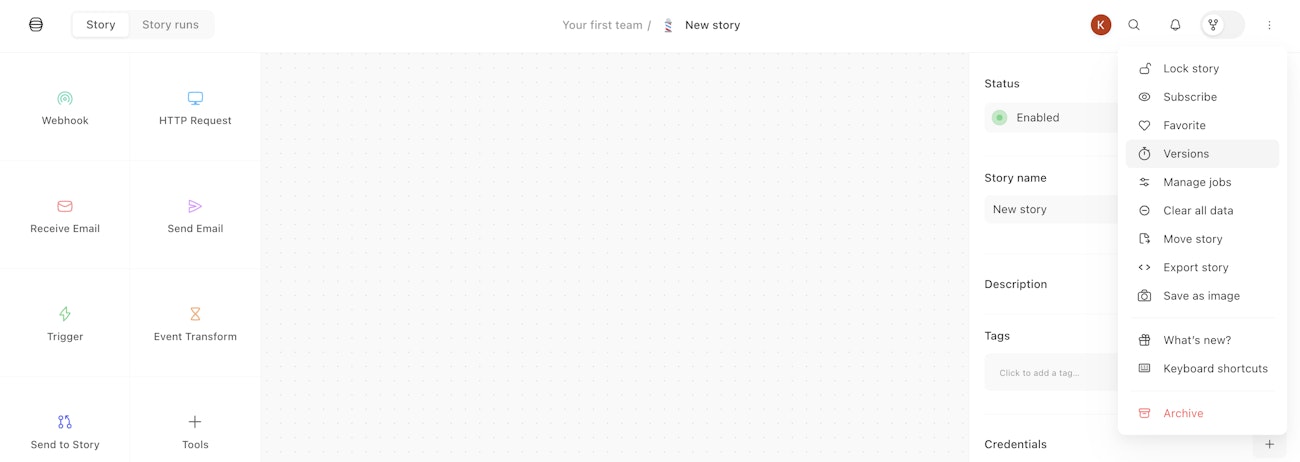
A version is auto-generated if a story is not further edited for at least 5 mins. For a more granular snapshot, a version can be manually generated by clicking the plus icon.
Version actions
Once a version is created, different actions can be taken:
Rename: Give the selected version a more memorable name
Clone: Clone the selected version to a new story
Export: Export the selected version as a JSON file
Delete: Delete the selected version
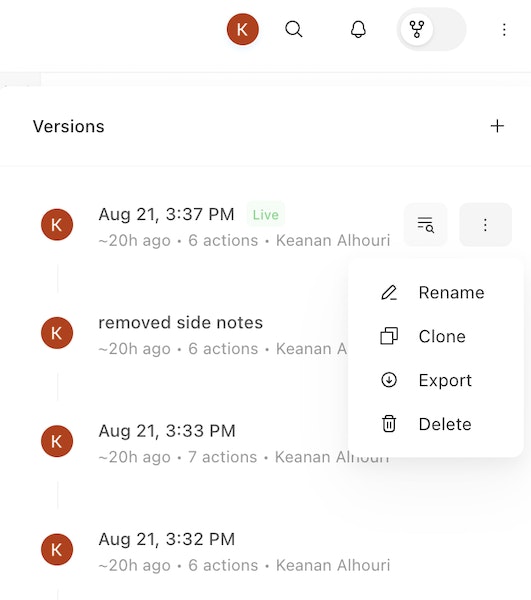
Preview
Preview allows for review of the overall story and inspection of specific actions. This can be helpful if you wish to review or recreate a specific action's configuration after an edit. Click the preview icon on the version you wish to preview. This will generate a preview of that selected story version and highlight specific changes that occurred. Click Restore to restore the main story to the specified version. Additionally, you can click the arrows to preview other story versions.