User management
Click on your team name in the menu on the upper left side and select "Users" (https://<tenant-domain>/settings/users). You will be presented with a list of users, their current status, tenant role, and last active time. To view additional information about a user, click on the user's name in the list. From here, you can edit a user's profile.
Invite a user
To invite a user to Tines, click "New user" from the Manage users page. Enter the invitee's email address, pressing 'enter' or 'comma' key to add. From here, you can assign a team to the user (Optional) and choose the role they should have.
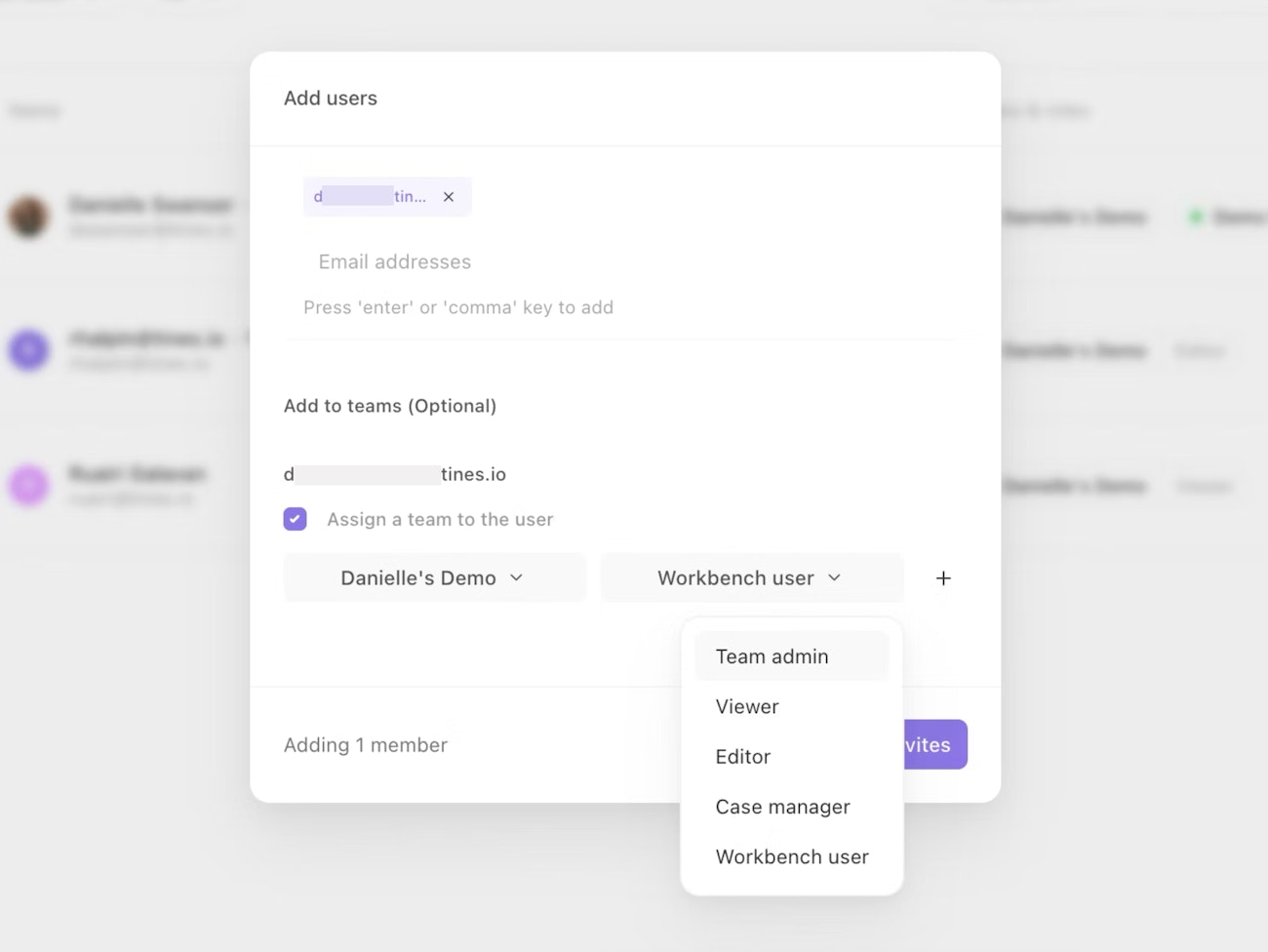
When you're ready, you can click "Send invites". An invite email will be sent with instructions on how the invitee can complete their registration.
Learn more about Record #emkj3IWcQP6A5ykwsKOupg.
Permissions
Tenant roles
There are two tenant user roles in Tines:
UserTenant owner
User accounts can only perform actions on objects owned by a team they are a member of. Tenant owners can perform actions on any object, regardless of the team that owns it, including other users' drafts.
Tenant permissions
Users who are not tenant owner can be assigned individual tenant permissions to perform tenant-wide operations, such as managing the tenant's tunnels.
Only tenant owners have permission to:
Completely remove a user from a tenant.
Delete queued or retrying jobs.
Learn more about team administration here, such as how to add users to a team, or learn more about team user roles here.