Some sophisticated deployments of Tines call for managing stories centrally, but having them run in a variety of different teams or even tenants, for example:
MSSPs often maintain consistent stories for end-customers, but each customer runs in their own team with segregated credentials, etc.
Multi-region deployments: deploy centrally-managed stories to tenants in different regions, for compliance with data residency requirements.
Story syncing is the solution to problems like these.
💡Note
Prerequisites
Story syncing can only be managed by tenant owners. The management UI can be found in the main settings sidebar, as ‘Story syncing’, within the ‘Access & security’ sidebar section.
In order to be used in story syncing, stories must have change control enabled. When changes are published to the live version of the story, they will be automatically synced to all destinations.
Creating sync destinations
When first accessing the story syncing UI in settings, a blank state will be shown. Hit ‘Get started’ to create your first sync destination.
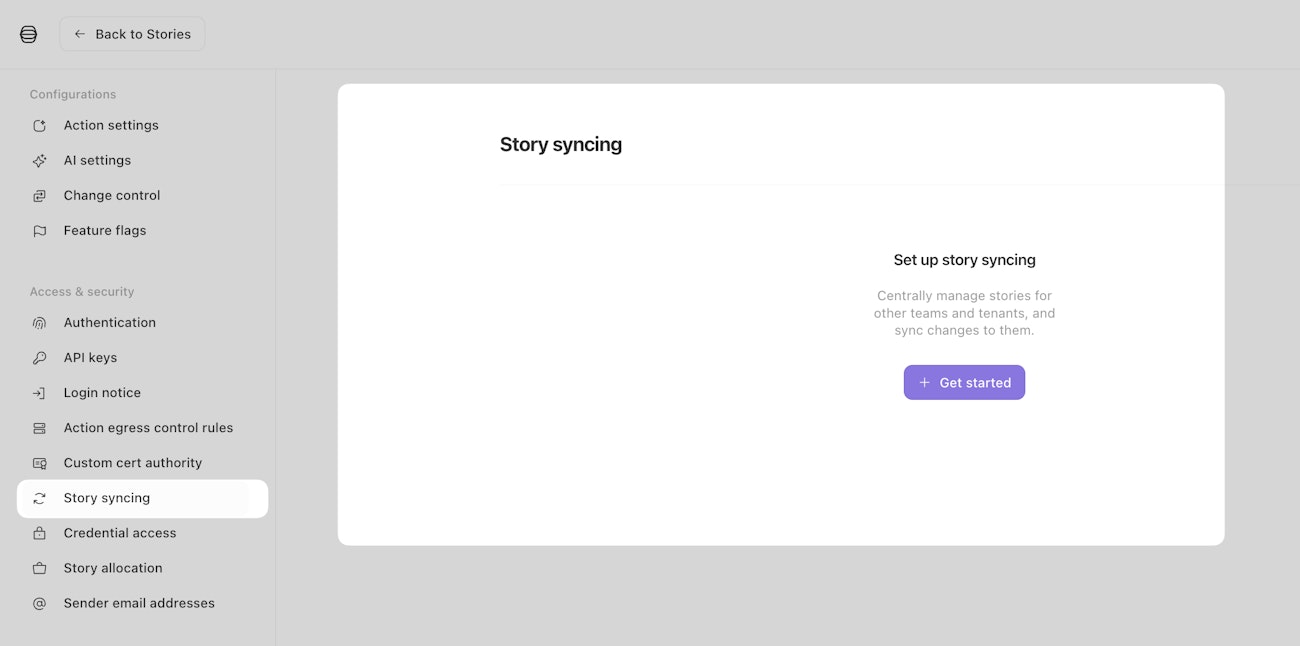
In order to configure a sync destination, the following details must be provided:
the team to sync from,
the tenant and team to sync to,
a Tines API key, if syncing to a remote tenant,
and which stories should be synced.
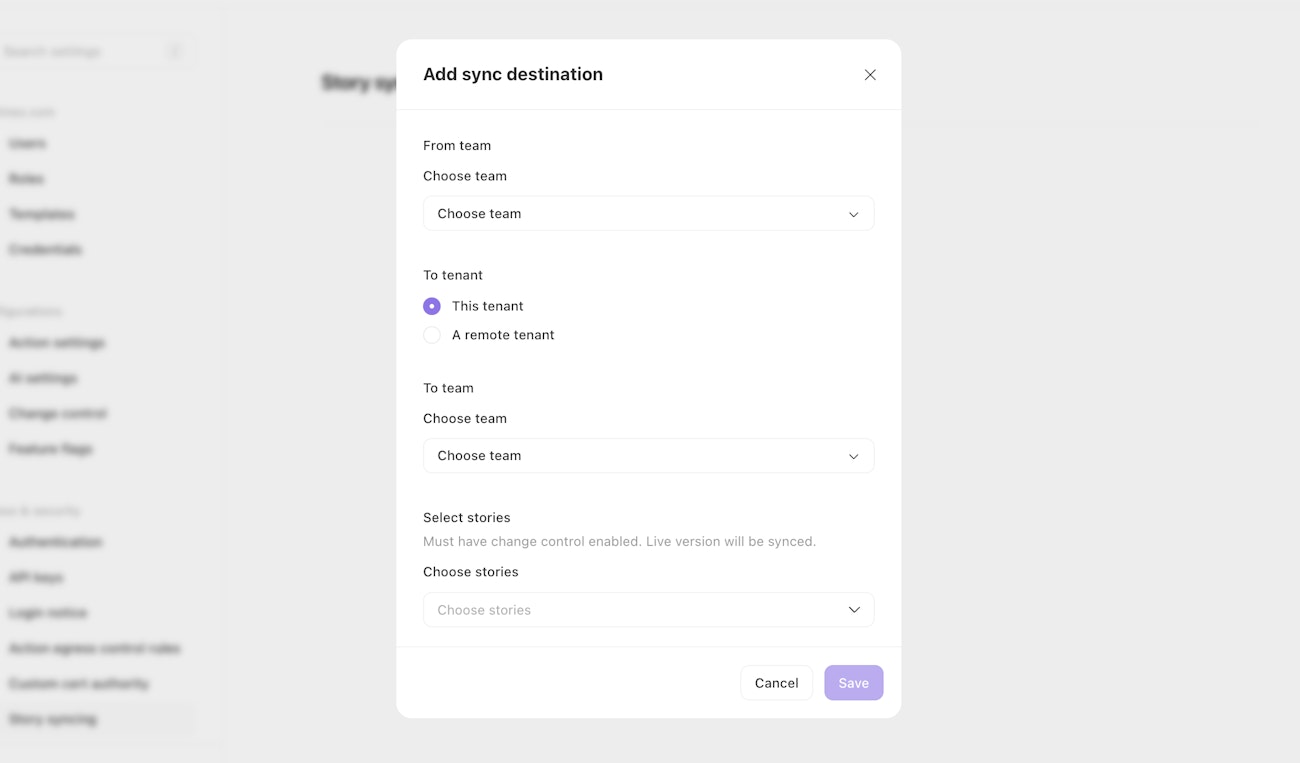
Once you save your first sync destination, it will immediately be synced to, as well as on an ongoing bases as the selected stories are updated.
Managing sync destinations
Once one or more sync destinations have been created, the dashboard will show them and their statuses – including surfacing any errors (e.g. when networking to a remote tenant) that are preventing sync from operating.
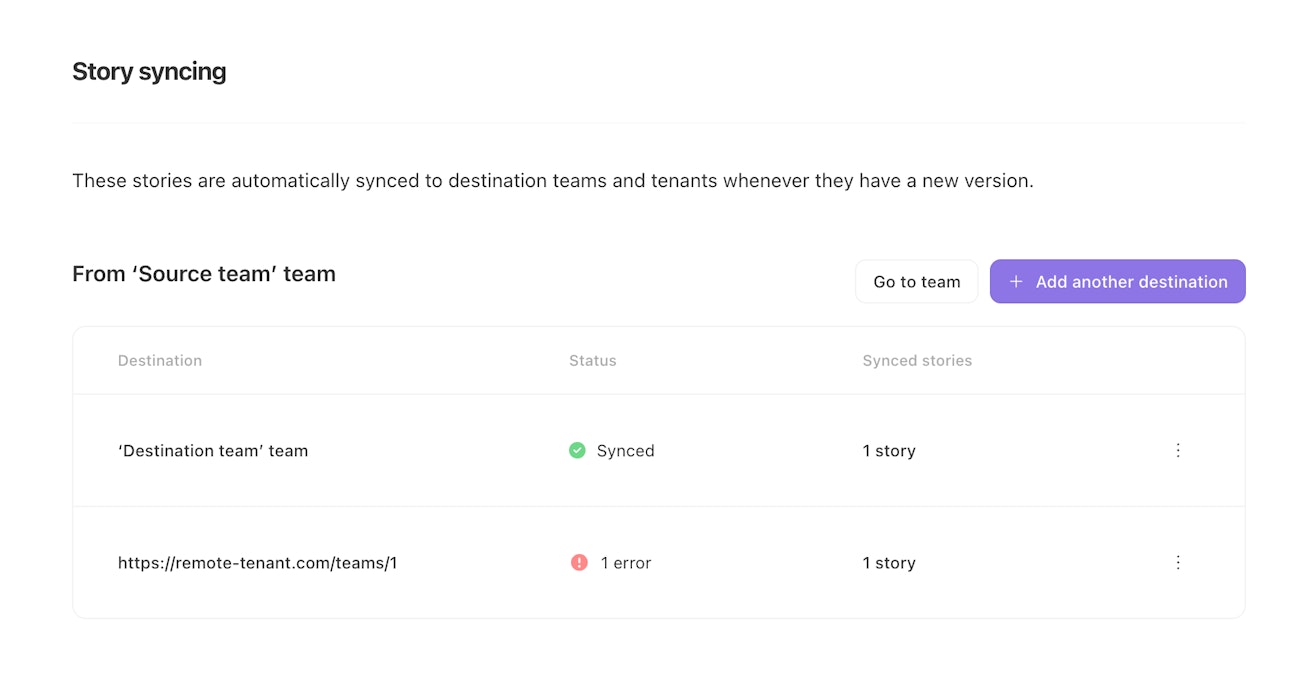
You can edit and delete existing sync destinations, and also run a manual sync at any time – handy for debugging problems such as networking errors.
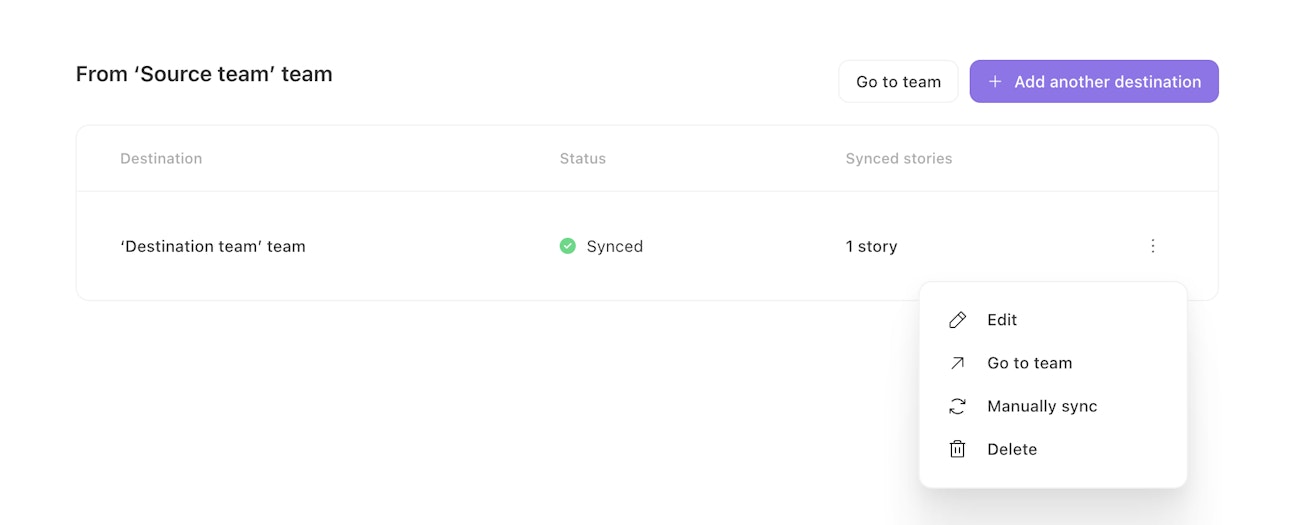
Detaching from sync
In certain circumstances, "detaching" a story from sync may be required. For example, if you no longer want the story to be centrally managed, but instead customized and locally managed in the destination team.
To achieve this, head to the story in the destination team. Then, in the story context menu in the top right (⋮), choose ‘Detach from sync’.
Data segregation & security
Only stories themselves are synced. Objects such as credentials and resources are deliberately not synced – you'll need to set these up on the destination side. Think of objects like these as ‘environment variables’ – they allow the centrally-managed story to run securely in its destination context, with the appropriate local secrets and context established.
Story syncing mechanics
Records
When syncing stories that use records, the record types are automatically created on the destination team if they don't exist. If a record type with the same name already exists on the destination, Tines will update or create a new record type based on the schema changes:
Adding fields: If you add new fields to a record type on the source story and sync it, the existing record type on the destination will be updated with the new fields. This preserves any existing record data and history.
Removing or changing fields: If you remove fields or change field types (e.g., TEXT to NUMBER), a new record type with sequential naming will be created (e.g., "Alert" becomes "Alert (1)"). This prevents data loss and maintains backward compatibility.
🪄Tip
Licensing
Only the source/synced stories and flows count towards your plan limits. You can sync to as many destinations as you like, without paying additional costs for those stories or flows.
API
Sync destinations can additionally be entirely managed via our API. See our sync_destinations API docs for full details.