Automatic mode in the Event Transform action lets you describe your desired data transformation in plain language, no coding required. Simply explain what you want the action to do, and Tines will generate a stable, reusable Python script that performs that task every time the action runs. This makes it easy to reshape complex event data with speed and consistency, even if you're not a developer.
Why is Automatic mode impactful?
Automatic mode strikes the perfect balance between flexibility and control. It gives you the power of scripting, without writing the script yourself. Once your transformation is generated and saved, it becomes a static script; no AI is involved at runtime, ensuring predictability and performance you can rely on.
Automation power without manual coding: Build complex data transformations without writing code by hand.
Readable documentation: Your guidance remains in plain language, making it easy to understand later.
Predictable execution: Once generated and saved, the script runs exactly as written, with no AI variation at runtime.
Real tasks solved with Automatic Mode
🔗 Extract URLs from message content. Scan a block of HTML or plain text and return only the links for analysis or enrichment.
🔤 Normalize user input. Format names, emails, or phone numbers into a consistent structure before sending them to another system.
⏰ Reformat timestamps. Convert ISO timestamps to a more readable format or align them with a different system’s requirements.
📝 Summarize alert data. Count the number of events per type (e.g., “3 phishing alerts, 2 login failures”) for quick summary stats.
Find Automatic mode in your storyboard
Within your storyboard, locate the Event Transform action in the left-hand editor panel. Simply drag it onto your storyboard, select Automatic from the Mode drop-down, and start building!
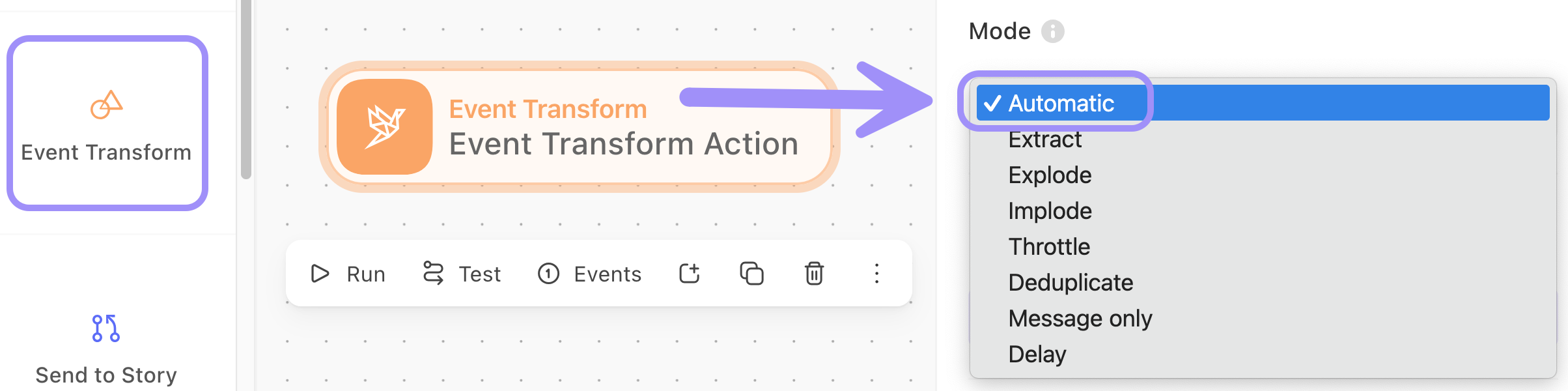
Use Automatic mode
Let's take a look at how to use Automatic mode.
Video highlights
Setup and usage.
Insert and configure the Event Transform action.
Iterate with the guide to refine outputs.
When to Use: Ideal for consistently formatted data needing logical transformations.
From prompt to output: A success path for Automatic mode
Teach Automatic mode about the input
Although the Automatic mode scans your incoming event data, it doesn’t always know what it's looking at unless you explain it. If your data includes special formats, like base64-encoded text or nested JSON, make that clear in your Prompt. Adding this context helps Automatic mode better interpret the input and generate more accurate transformations.
Break the task into manageable steps
If your transformation involves multiple steps, list them out in order. Guiding Automatic mode with structured instructions in your Prompt, like “first do X, then do Y”, makes it easier for the system to understand and build your logic accurately.
Be specific about what you want back
The clearer your description of the desired output, the better. If the result should be a sentence, say so within your Prompt. If it’s a structured object, describe the format within your Prompt or provide an exact format via the Output Schema setting (found via + Options) to model what you’re expecting.
🪄Tip
Iterate your way to an ideal result
Don’t expect to get everything perfect in one go; that’s the beauty of Automatic mode! Try a small piece of the transformation first and build your Prompt from there. Each test gives you instant feedback and helps refine your approach.