Tool review
Does it have an API?
Figuring out if a tool has an API is a pretty straightforward process. In many cases, the API documentation exists on the tool's primary documentation page. Sometimes it's a little hidden. If you don't see it right away you can always perform a quick search on Google or whatever search engine you prefer with the tools name and API (example: "Tines API").
Examples:
Pulsedive: https://pulsedive.com/api/
Okta: https://developer.okta.com/docs/reference/core-okta-api/
Dropbox: https://www.dropbox.com/developers/documentation/http/documentation
The API documentation will typically have some intro section that describes how to use the API.
What types of tasks can it produce?
On the left side of most API documentation, you'll see many different categories. These are typically different parts of a given tool that you can connect or interact with. Most of the time it'll be things like getting x information or performing y task.
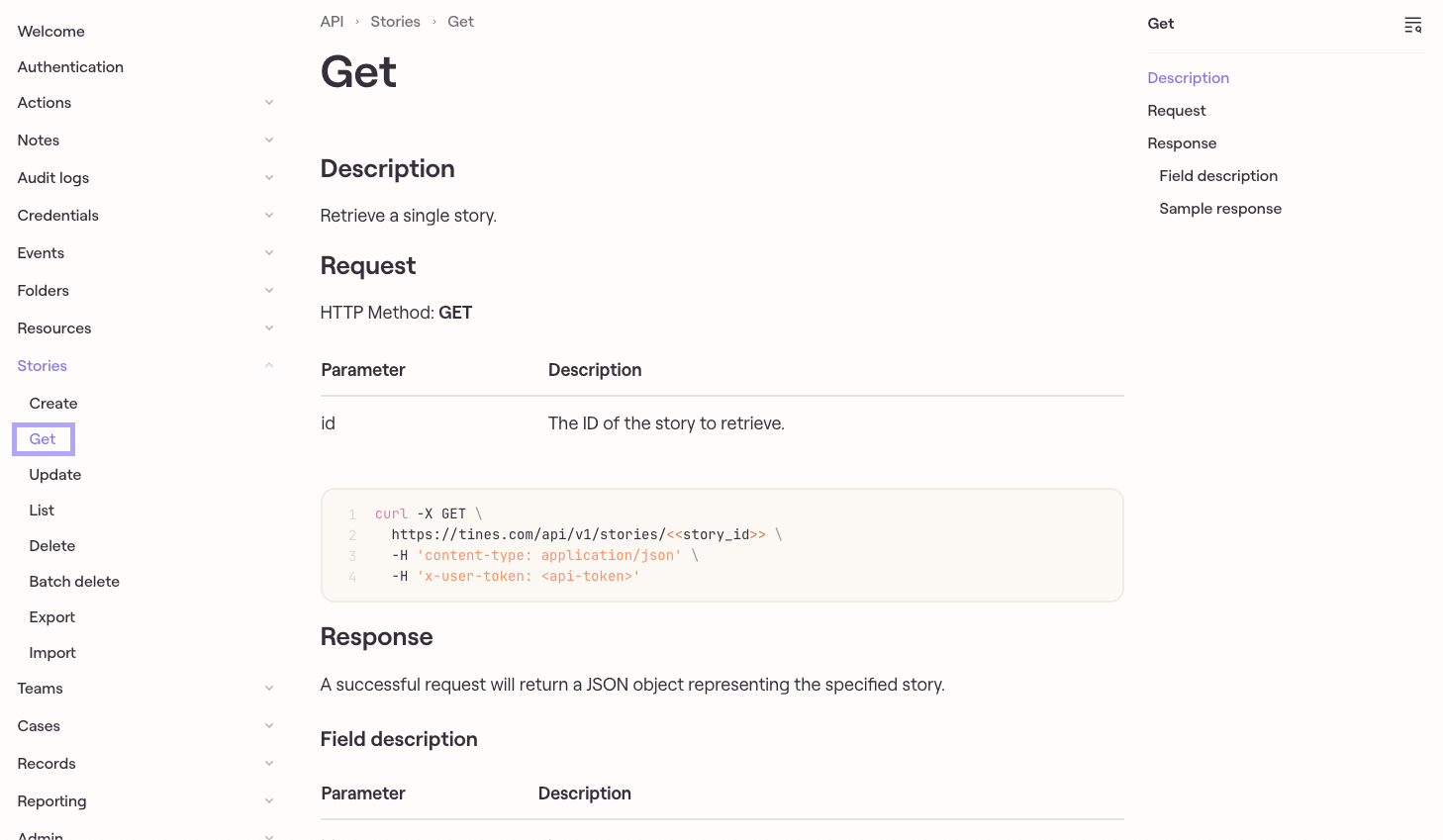
Will it accomplish the overall goal?
Consider what you want as the ideal outcome of your use case. Maybe it's something like :
Check all of the active cases in the last 7 days and show which cases are high priority and need attention, then create a Slack message between me and the person working on the ticket.
One way to help identify what type of use case you have is to write out some of the tasks you may do in a given day or week. Some examples could include getting reports, logging incidents, putting together slide decks, capturing a recording of a meeting, and sharing info with your team. These are just some examples, but this activity can be a bit of a brain jogger to get you started!
Does Tines have any templates for the tool?
Tines has a variety of action templates that include a variety of API calls to services. This is a great place to check first before trying to configure your HTTP requests from scratch. This allows you the user to quickly drag and drop actions into your story and thus build out your use cases quicker. I highly encourage this as a first place to go before trying to configure your HTTP requests from scratch.
Examples:
These examples are just copied actions from the action templates. You can copy these and paste them directly into your story to see, or pull them in from the action templates on the left panel of your storyboard.
Create a record in Airtable:
{"standardLibVersion":"32","actionRuntimeVersion":"4","agents":[{"disabled":false,"name":"Create Record in Airtable","description":"Create a record in a Base in Airtable","options":"{\"url\":\"https://api.airtable.com/v0/<<base_id>>/<<table_name>>\",\"content_type\":\"application_json\",\"method\":\"post\",\"payload\":{\"records\":[{\"fields\":{\"Name\":\"New name\",\"Note\":\"New note\"}}]},\"headers\":{\"Authorization\":\"Bearer <<CREDENTIAL.airtable>>\"}}","position":{"x":3795,"y":-180},"type":"httpRequest","timeSavedUnit":"minutes","timeSavedValue":0,"monitorAllEvents":false,"monitorFailures":false,"monitorNoEventsEmitted":null,"recordType":null,"recordWriters":[],"form":null,"cardIconName":"httpRequest","createdFromTemplateGuid":"bbf48b606aa60d26ad98167189a5f30c8d10941971f089837ffdfd23065fabd4","createdFromTemplateVersion":1,"originStoryIdentifier":"cloud:182d03829f868533adca5fc807c21091:a7ac73ae2c986bc43c867640cd07c4b5"}],"links":[],"diagramNotes":[]}Get an Okta User:
{"standardLibVersion":"32","actionRuntimeVersion":"4","agents":[{"disabled":false,"name":"Get an Okta User","description":"Fetches a user from your Okta organization","options":"{\"url\":\"https://<<RESOURCE.okta>>/api/v1/users/<<okta_user_id>>\",\"content_type\":\"json\",\"method\":\"get\",\"payload\":{},\"headers\":{\"Authorization\":\"SSWS <<CREDENTIAL.okta>>\"}}","position":{"x":3990,"y":-45},"type":"httpRequest","timeSavedUnit":"minutes","timeSavedValue":0,"monitorAllEvents":false,"monitorFailures":false,"monitorNoEventsEmitted":null,"recordType":null,"recordWriters":[],"form":null,"cardIconName":"okta","createdFromTemplateGuid":"2400785b7f53fcd7569c79b9c56483e95e014e6fa8f45e4fdd6b90c0c6f3e4a6","createdFromTemplateVersion":1,"originStoryIdentifier":"cloud:182d03829f868533adca5fc807c21091:a7ac73ae2c986bc43c867640cd07c4b5"}],"links":[],"diagramNotes":[]}Scan an indicator in Pulsedive:
{"standardLibVersion":"32","actionRuntimeVersion":"4","agents":[{"disabled":false,"name":"Scan an Indicator in Pulsedive","description":"Scans an indicator in Pulsedive","options":"{\"url\":\"https://pulsedive.com/api/analyze.php\",\"content_type\":\"form\",\"method\":\"post\",\"payload\":{\"key\":\"<<CREDENTIAL.pulsedive>>\",\"value\":\"pulsedive.com\",\"probe\":\"1\"},\"headers\":{}}","position":{"x":3885,"y":-120},"type":"httpRequest","timeSavedUnit":"minutes","timeSavedValue":0,"monitorAllEvents":false,"monitorFailures":false,"monitorNoEventsEmitted":null,"recordType":null,"recordWriters":[],"form":null,"cardIconName":"httpRequest","createdFromTemplateGuid":"cb2bcd3631dc63224dd295e263ae0909d7929c815a3f3c0e046a2e5e6b50e355","createdFromTemplateVersion":null,"originStoryIdentifier":"cloud:182d03829f868533adca5fc807c21091:a7ac73ae2c986bc43c867640cd07c4b5"}],"links":[],"diagramNotes":[]}Create a Tweet in X (Twitter):
{"standardLibVersion":"32","actionRuntimeVersion":"4","agents":[{"disabled":false,"name":"Create a Tweet in Twitter","description":"Create a Tweet in Twitter","options":"{\"url\":\"https://api.twitter.com/2/tweets\",\"method\":\"post\",\"content_type\":\"application_json\",\"payload\":{\"text\":\"This is a Tines-generated tweet.\"},\"headers\":{\"Authorization\":\"Bearer <<CREDENTIAL.twitter_oauth2_0>>\"}}","position":{"x":3975,"y":-210},"type":"httpRequest","timeSavedUnit":"minutes","timeSavedValue":0,"monitorAllEvents":false,"monitorFailures":false,"monitorNoEventsEmitted":null,"recordType":null,"recordWriters":[],"form":null,"cardIconName":"httpRequest","createdFromTemplateGuid":"da5742c8374d0414a45249d26099a0cfe24fb9d2ef73f39bb9e457b91eaf063e","createdFromTemplateVersion":null,"originStoryIdentifier":"cloud:182d03829f868533adca5fc807c21091:a7ac73ae2c986bc43c867640cd07c4b5"}],"links":[],"diagramNotes":[]}