At Tines, our mission is to power the world’s most important workflows. That extends to how you implement and control AI across your business. We're excited to introduce the ability to build Model Context Protocol (MCP) servers directly on your Tines storyboard.
ℹ️Info
This extends the reach of your workflows with a bridge between Tines and your AI implementations.
You can build what in Tines?
MCP servers in Tines allow you to create custom AI tools and connectors using the new MCP server action template.
This template transforms your Tines stories into an MCP server that can be accessed by AI assistants in MCP clients.
By exposing your Tines capabilities (stories, templates, custom tools) as MCP servers, you're bringing the full power of Tines automation to wherever you're deploying AI. The result? More contextually-aware AI implementations that deliver greater value across your business.
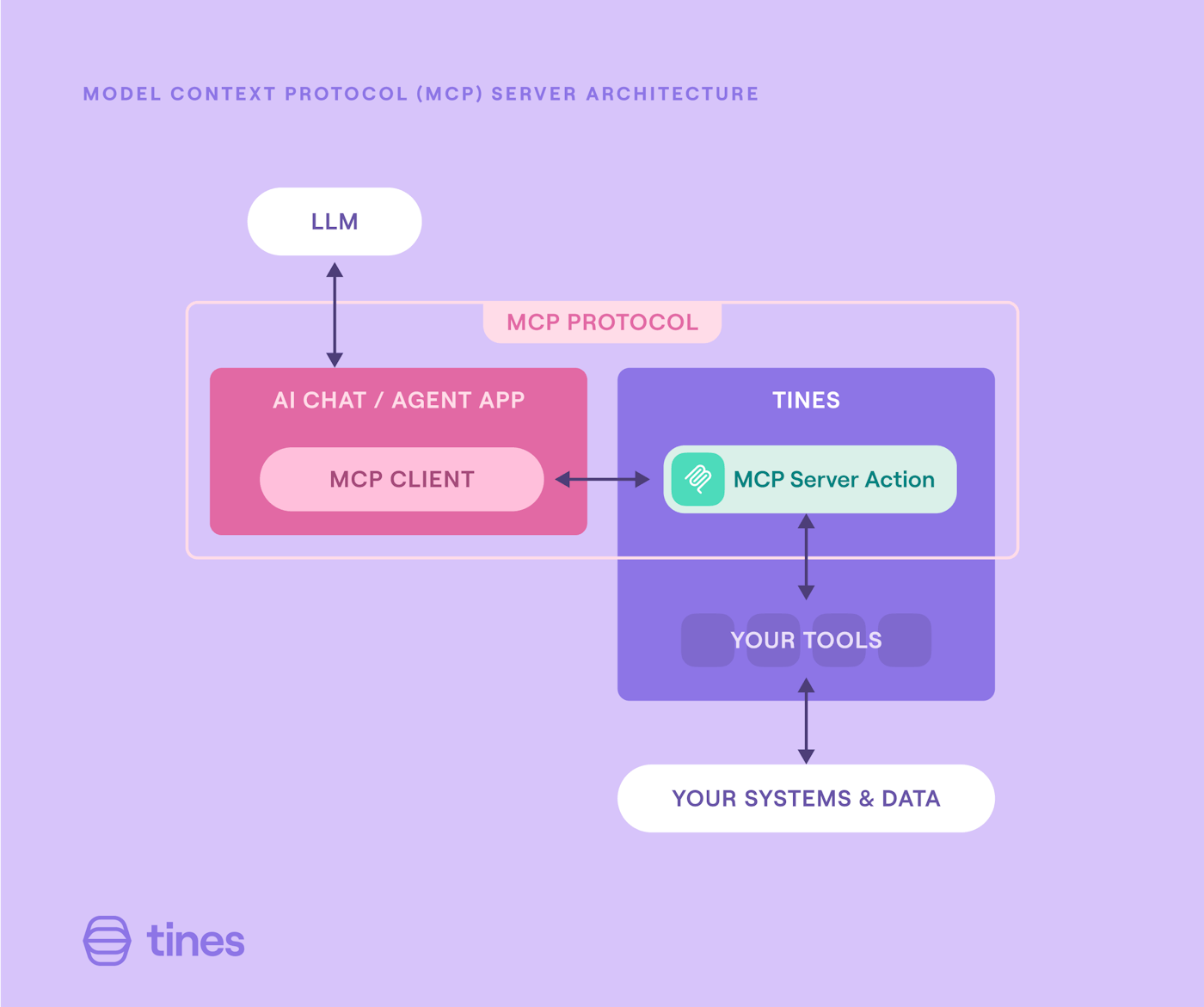
What types of MCP servers can you build?
The flexibility of MCP servers in Tines opens up numerous possibilities:
Expose Send-to-story to AI clients: Make your existing Tines workflows accessible from MCP clients like Claude Desktop. This brings "the full power of Tines in MCP" to your AI copilots, such as Workbench.
Create custom AI tools: Transform Tines into a connector to external services, leveraging existing access controls and credentials. This is particularly valuable for services that don't natively offer MCP servers.
Deploy multiple servers instantly: Pull the action onto the storyboard and configure the tools, it’s that easy.
Ready-to-use examples will be available in the Library, including integrations with common systems like VirusTotal, Elastic, AWS, and more:
Host and run MCP servers in Tines
Run MCP (Model Context Protocol) servers directly within Tines to integrate with your existing MCP clients. Use these example servers to leverage Tines within your existing MCP clients for greater productivity.
Created by
How to setup the server with Claude Desktop
Setting up a server takes a matter of seconds. Follow these easy steps to get started with Claude Desktop.
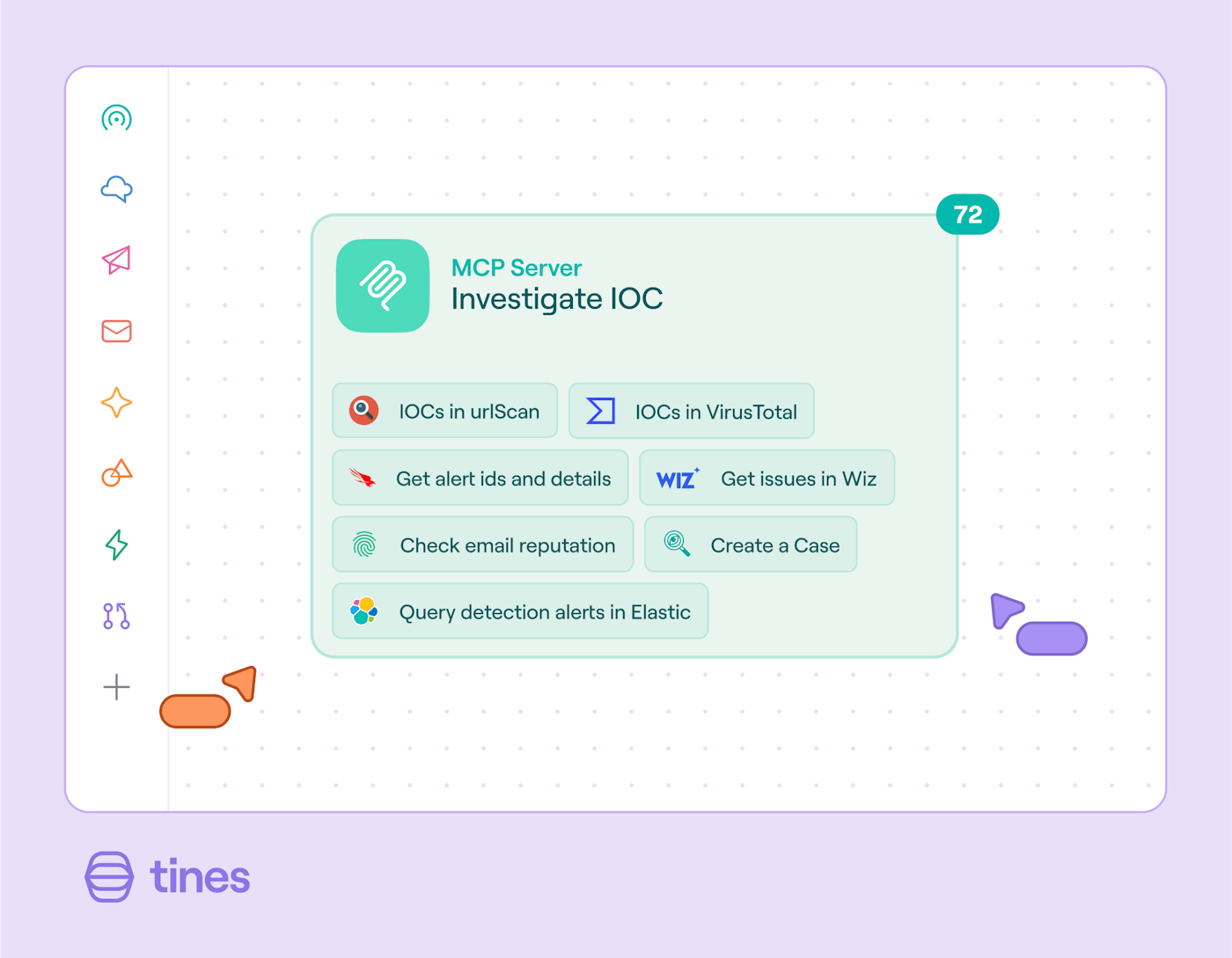
On the storyboard build panel (on the right side), under “Summary” for an MCP server action, you can find a ready-to-copy-paste configuration for popular MCP clients.
For clients that support local (stdio) MCP clients (e.g. Claude Desktop), you can use mcp-remote to act as a local proxy. To do this, you need Node.js installed locally and the following MCP settings, which can be found from the Developer tab in Claude Desktop settings:
{
"mcpServers": {
"tines": {
"command": "npx",
"args": [
"-y",
"mcp-remote",
"https://<tenant>.tines.com/mcp/<mcp-path>",
"--header",
"Authorization:${AUTH_HEADER}",
"--transport",
"http-only"
],
"env": {
"AUTH_HEADER": "Bearer <webhook-secret or api-key>"
}
}
}
}For clients that support remote MCP servers (e.g. Cursor and VSCode), the following example configuration can be used:
{
"mcpServers": {
"tines": {
"url": "https://<tenant>.tines.com/mcp/<mcp-path>",
"headers": {
"Authorization": "Bearer <webhook-secret or api-key>"
}
}
}
}This was all accurate as of the release on August 5, 2025. For the most current information, please visit our Docs. We’ll be updating them with information on OpenAI’s ChatGPT as soon as it’s available.
What will you build with Tines?
By building MCP servers in Tines, you're creating an intelligent fabric that connects your AI implementations with your broader technology ecosystem.
This is available on all plans, including Community Edition. Learn more about configuring the action in our docs here and frequently asked questions here. Stay tuned for my article on why deploying MCP servers securely is critical and how to avoid expanding your attack surface.