Page templates give you a starting point to build from when creating pages. When you add a page to your story and click ‘Edit’, you can choose to start with a blank page, or from one of the preconfigured templates.
💡Note
You can choose from the following templates:
Adding a template to your story
You can browse through templates on the left, and the page preview will update when you select a new template. This will show you what the end user experience will look like. To add a page to your story and enter the page editor, hit ‘Select’.
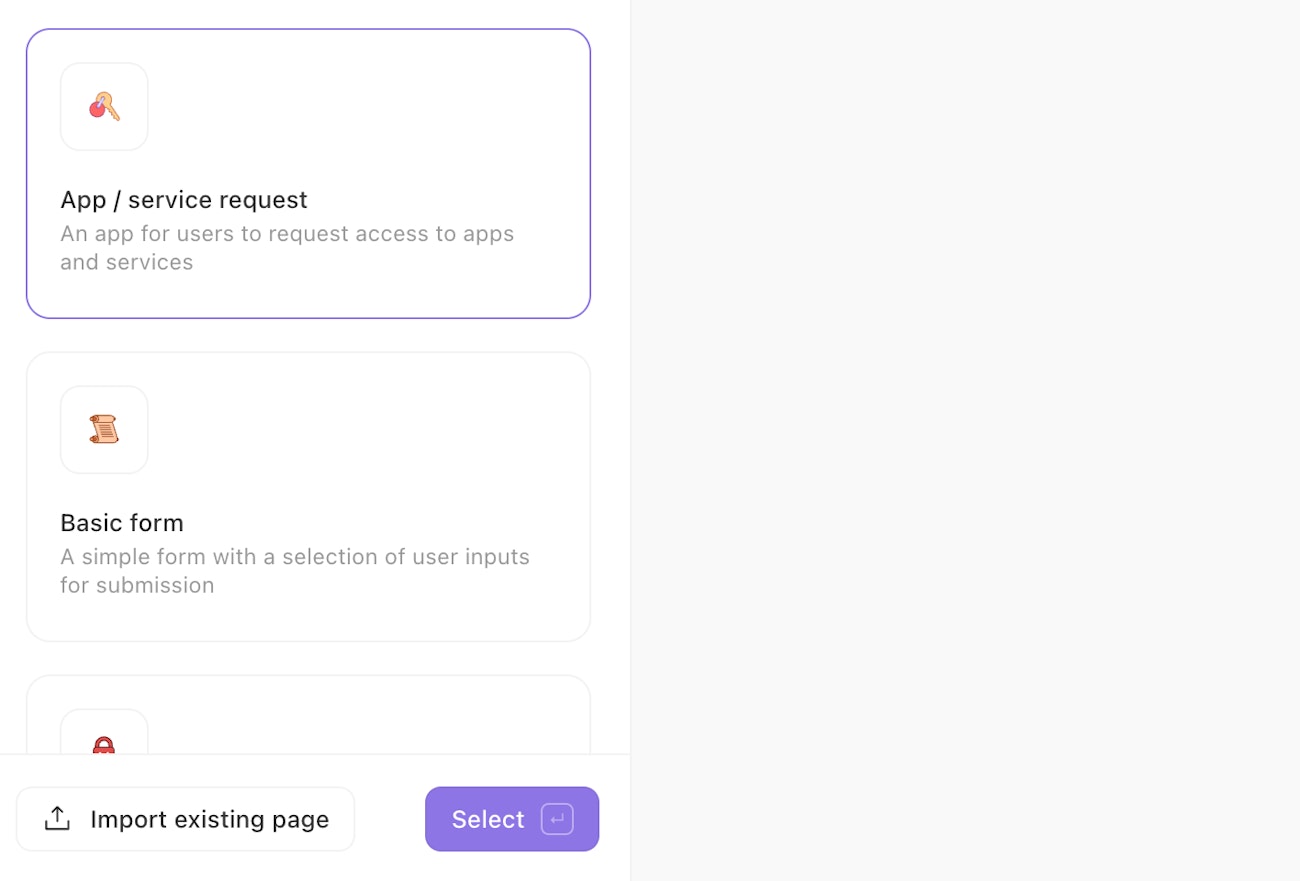
Page templates include various elements like text, controls, input fields, containers and conditional fields. Selecting these elements on the page will open the editing options for these on the right. You can learn more about these elements here.
If you’ve selected a template and want to change to another, return to your storyboard and delete it. You can then add a new page and select a new template.